
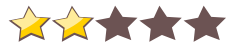
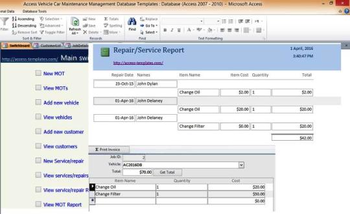
 Windows XP and above
Windows XP and above| Rate this software: | |
| 1436 downloads | |
 View Screenshots(1)
View Screenshots(1) Comments
Comments

| Rate this software: | |
| Share in your network: |

2. View MOTView list of vehicles passed/failed from vehicle safety test
3. Add New VehicleAdd new vehicle details, but make sure you have added specific customer first, if you havent add any customer, you need to do it through Add New Customer.
After adding customer, you can simply assign the customer to his/her respective vehicle. You can also input:-Registration Number-Vehicle Manufacturer-Vehicle Model-Vehicle Model Year-Vehicle Model Color
4. View Vehicle DatabaseYou can view vehicle database list details
5.Add New CustomerInput details:-First & Last Name-Address-Phone
6.View CustomersYou can view customers database list details
7. New Service/RepairAssign specific vehicle maintenance service or repair according to job needed.You can add specific service or repair details including cost and quantity in table: tblJobItems
8. View Reports (Services & MOT)You can see and print the details invoice report for vehicle services and MOT safety car test.
 Similar Software
Similar Software