
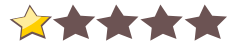
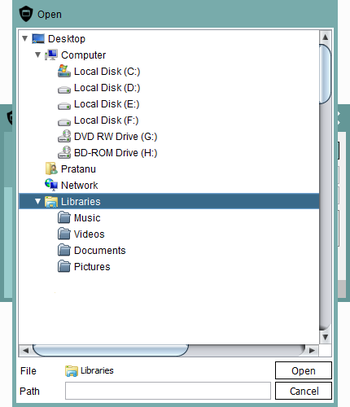
 Windows XP and above
Windows XP and above| Rate this software: | |
| 1184 downloads | |
 View Screenshots(4)
View Screenshots(4) Comments
Comments
| Rate this software: | |
| Share in your network: |

FileGuard is a file encryption software that protects files/folders by encrypting files/folders with passwords. It uses BCrypt for hashing the passwords and uses AES for encrypting the files.In the "File Lock" tab, select the file/folder using "Browse" option or directly right click on the file/folder to be encoded from windows explorer and select "Open with FileGuard". Enter a password, and click on "Encode" button. The application will encode your file/folder and create a new file with ".eff" (encoded file format) extension. You can decode the encoded file in a similar manner. You can also transfer this file to anyone you want in a secure manner since third parties will not be able to view your file.
In the "Secure Delete" tab, following a similar method, you can delete any file/folder securely with SecureDelete Technology. The application uses 3 passes to securely erase the selected file(s) before deletion.In the "Settings" tab, you can set a password to prevent unauthorized access to the application. By default, FileGuard uses SecureDelete Technology (mentioned above) to automatically delete the selected files/folders after encryption or decryption. You may, however, turn this feature off using the option provided.
Whats new in this version:
 Similar Software
Similar Software