
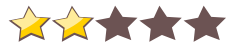
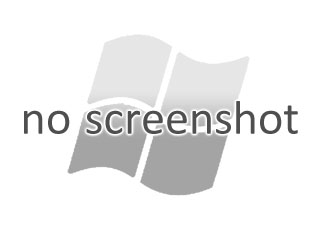
 Windows NT and above
Windows NT and above| Rate this software: | |
| 213 downloads | |
 Comments
Comments
| Rate this software: | |
| Share in your network: |

monitorApp is an application which displays useful information about your computer. The key points to note are that its transparent, you can pick which items to display and you can change the colours. Theres a right-click menu to control everything which should be self-explanatory, so all you really need to do is download it and fire it up.
You can move the monitorApp display around by left-clicking on it and dragging it. Click through is enabled so your best bet is to click on one of the bar-graph areas when moving the display or accessing the menu. If the graphs are disabled a small block is added to the display so theres something to click on. The locked menu option prevents you from moving monitorApp. monitorApp configuration is saved in an ini file. You can open this file by holding down the CTRL key while bringing up the menu. An Ini File... entry will then appear on the Options submenu. You can change the separator used by menuApp (the display character between the description and the value). When you first run monitorApp the separator is an "=". This appears in the ini file in the Options section. To change it simply open the ini file, replace the separator with your chosen value (up to 8 characters long) and stop and restart monitorApp. monitorApp uses a hotkey to allow you to cycle through the position options. The hotkey sequence is set to CTRL,ALT,L but you can change this in the ini file if it clashes with an existing hotkey or you prefer a different sequence. Double clicking on the graphs will (sometimes) launch related applications. Try the disk and CPU graphs.
 Similar Software
Similar Software