
Liberty Court Player Description
Liberty Court Player is a lightweight Windows application whose purpose is to help you listen to the files recorded with Liberty Court Recorder (a program specialized in recording up to 32 separate audio streams, useful especially in a court setting where different people are recorded at the same time). The tool offers support for audio and video capabilities, bookmarks, exporting options, and search function.
User interface
You are welcomed by a clean feature lineup that allows you to import files using the drag-and-drop support or browse button.
The tool lets you play back with automatic pauses, jump to a time position in recording, as well as show or hide several panels (if the layout looks too crowded for you), namely file notes, bookmarks, and video.
Additionally, you can enable the Thin View mode which reveals a minimalist toolbar from where you can control the app. If this view mode doesn’t help, you can opt for customizing the toolbar and picking the desired buttons and their order.
Importing/exporting options
The program helps you import files from DCR file format or open a user-defined URL, export a file or part of a file directly to an audio CD, save audio stream to WMA/WMV, WAV, AVI or DCR file format (with any combination of channels), as well as export a file, including bookmarks, audio, video, and attachments to PDF file format.
Playback capabilities
Liberty Court Player displays detailed information about each item, such as location, size, length, owner, signature, creation and modification dates, audio channels, number of video streams, video resolution, frame rate and codec.
You are allowed to seek for a position in the audio stream using the built-in slider, control which channels are played, alter the volume, play, pause or stop the audio file, rewind to the beginning, and select a part of the recording for exporting it to a file.
Last but not least, you can make use of speech enhancements for suppressing the level of noise and adjusting the tone, master the playback using a foot control, play a file that is currently being mirrored (online playback mode), control the playback via automatic pauses (useful especially when transcribing audio data to a text document), play back with different speeds, and use AGC (Automatic Gain Control).
Bookmarks and file notes
Bookmarks are developed to help you quickly navigate in a sound file, add notes at the desired positions, work with file attachments, store time points in a recording, and classify bookmarks based on color. File notes are used for adding custom text to a file that has been recorded.
Configuration settings
Liberty Court Player allows you to choose the playback devices, alter the behavior for automatic and manual pauses, change the playback speed, run the utility at Windows startup, load a custom file when the program starts, as well as assign hotkeys for fast operations.
Furthermore, you can use a foot control in order to adjust the playback, pick the default folder, automatically show file notes, bookmarks and video windows, enable the playback of sealed sections of a recording, and specify which bookmark fields to use in the recording files (e.g. judge, plaintiff, defendant, docket number).
Bottom line
All in all, Liberty Court Player comes with a comprehensive suite of features for helping you manage the playback of captured files. However, not all of the program’s functions are highly intuitive, so you may spend some extra time configuring the dedicated parameters.

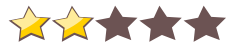
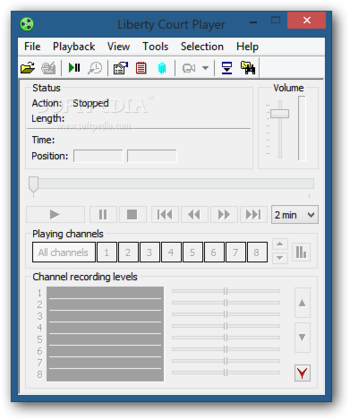
 Windows 7 and above
Windows 7 and above View Screenshots(12)
View Screenshots(12) Comments
Comments
